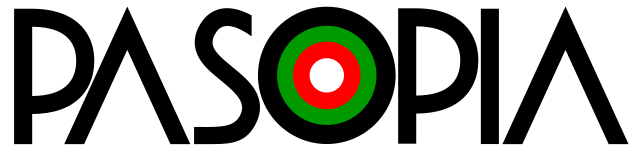
Special thanks to Oren Ronen for his translation help on this article!
The Toshiba Pasopia computer line was a bit of a flop compared to the other Japanese computers released in the early 80s. While it had superior hardware compared to NEC’s PC-8800 series, it was perhaps released too late as NEC had already established itself as the dominant computer brand by 1981. An even more powerful version was released as the Pasopia 7 later in 1983, but it again failed to make much of an impact in the market. Toshiba even made an MSX-based system and named it the Pasopia IQ series, but it was unfortunately not compatible with the early Pasopia or Pasopia 7 software. Due to the Pasopia selling poorly the software for it seems to be incredibly rare, and we believe these tape dumps are the first time any software has been publicly available for the Pasopia emulators. This is all thanks to Jordan Baty (DeMasterChief), allowing Gaming Alexandria access to his collection of Pasopia tapes that we were able to successfully scan, dump, and release here.
The emulator necessary to run the software has once again been provided by Toshiya Takeda’s Common Source Code Project. You’ll need to grab the binary for his latest release here. Unzip the archive and within the “binary” folder you’ll find a file called pasopia.exe, this is the emulator that should be used to load the software. Before this will work however you’ll also need some additional BIOS files that you can download here, and unzip them into the same “binary” folder. Once that is done launch pasopia.exe and after a few seconds you should be greeted by a screen that looks like this.
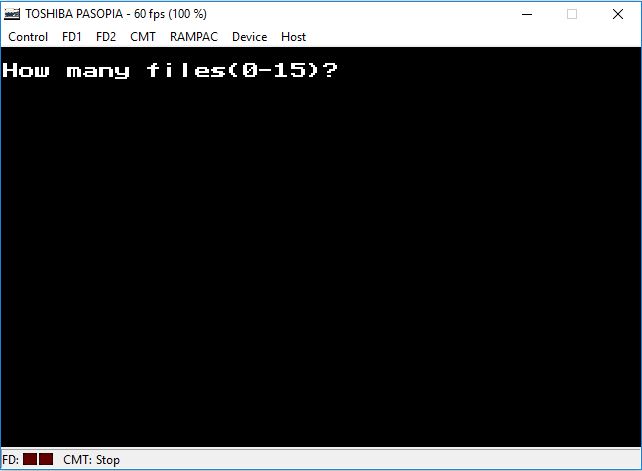
If you see that hit enter and the computer will continue to load and give you a command prompt. You’re now ready to load the BIN or WAV files provided in the sections below that describes each piece of software and commands necessary to load them. For ease of use I recommend just using the BIN files not using the WAV files.
(If you’re interested in learning how I created BIN files from the WAV files I’ll walk you through that in this segment, but if not feel free to skip ahead to the software section below.)
It’s important to note is the the commands and filenames are CASE SENSITIVE, so if a command fails make sure you’ve typed it correctly. In order to create BIN files you’ll need to load the recorded WAV of a tape into the emulator and type the command CLOAD “Program Name”. To type “ you’ll have to hold your SHIFT key down while you press the 2 on the keyboard. If you don’t know the program name you can simply type CLOAD and it should look for and load the first program on the WAV. One way to get a list of what programs are on the recording is to type CLOAD “Fakename” and unless there’s a program on the recording called Fakename it will load the entire tape and list out the programs it sees. With that knowledge you can then directly load whatever programs are available on the tape with the CLOAD command.
Once a program is loaded the command prompt should reply with Ok and you can then go up to the emulator menu and under RAMPAC select Insert. Here you’ll need to type the full name of whatever you want to call the BIN file like for example “whatever.bin”. Next in the emulator type SAVE. If you want to add multiple programs to the RAMPAC you can CLOAD another program and repeat those steps however you only have 32KB of memory and it fills up rather quickly. If you try to add a program and no memory is left you’ll get an error. Once you’re done saving programs go up to RAMPAC and insert the file again and it should then create a BIN file with what you saved. That’s it! Now next time you can insert your BIN file and load the program this way instead of via WAV which loads much quicker. Once a program is loaded it is necessary to type in RUN in the emulator for it to actually execute.
One final thing with BIN creation is sometimes the programs aren’t in English and instead are in Katakana or Hiragana which I ran into a couple times. This makes loading them much trickier but we can fix this. If you open up your BIN file in a hex editor you can edit the filename called to load the program by typing in English characters at offset 20. I’ve provided a screenshot below of what I’m talking about.
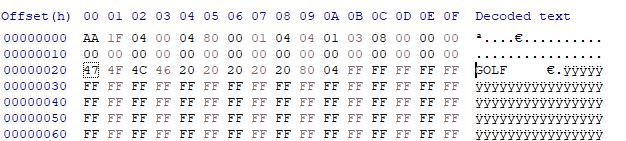
Software

Game Name – The Golf
Japanese Title – ザ ゴルフ
Catalog ID – T-201
Release Date – 07-28-1982
Published by – Micro Cabin Soft
Programmed by – M. Tsunekawa
Download ROM
Download 1600DPI RAW Scan Images and WAV File (External Link)
Instructions to Load –
- Start emulator and load BIN file.
- At command prompt type LOAD “GOLF” and press enter. (To type “ press Shift and 2)
- Type RUN
One of Micro Cabin’s first releases, The Golf is (naturally) a golf game and seems to be one of the earliest of its kind released for Japanese computers. While not terribly enjoyable to play today, it seems to be quite advanced when compared to other golf games on both consoles and computers in 1982. Upon starting you’re asked to input the weight of your club, the position you want to hit the ball, and then the direction. After that you’ll see your ball move across the course while it shows you how far up the in the air the ball is, and once it hits zero the ball will stop. Naturally there are hazards like sand traps, trees, and water, which hinder your progress or penalize your score. Once you get your ball on the green the view will switch to putting, and the only option you have while doing that is how hard you want to swing the club.
600DPI Scans –

Game Name – Part Timer’s Pay Calculator
Japanese Title – パートタイマーの給与計算
Catalog ID – T-3010
Release Date – 08-31-1982
Published by – Hudson Soft
Programmed by – Hironobu Johnishi
Download ROM
Download 1600DPI RAW Scan Images and WAV File (External Link)
Download manual (PDF) [Medium Quality]
Download manual (PDF) [High Quality]
Instructions to Load –
- Start emulator and load BIN file.
- At command prompt type LOAD “PAYROLL” and press enter. (To type “ press Shift and 2)
- Type RUN
Hudson Soft not only created games for early Japanese computers but business software as well. Part Timer’s Pay Calculator is one such example and I won’t even pretend I know how to use it but it is safely preserved!
600DPI Scans –
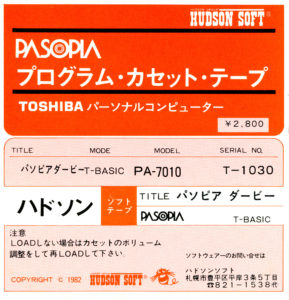
Game Name – Pasopia Derby
Japanese Title – パソピアダービー
Catalog ID – T-1030
Release Date – 1982
Published by – Hudson Soft
Programmed by – Fumihiko Itagaki
Download ROM
Download 1600DPI RAW Scan Images and WAV File (External Link)
Instructions to Load –
- Start emulator and load BIN file.
- At command prompt type LOAD “UMA” and press enter. (To type “ press Shift and 2)
- Type RUN
A horse racing simulation that plays the famous song “Camptown Races” as soon as it begins. You’re given 3000 yen to bet on horse races in an attempt to hit it big or go broke. There’s quite a bit of Japanese in the game but with a little practice and stumbling around you can sort of get the hang of betting on the ponies.
600DPI Scans –
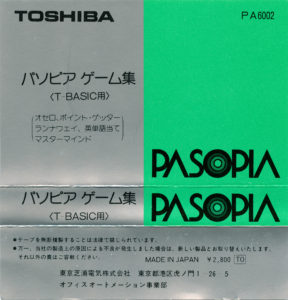
Game Name – Pasopia Game Collection
Japanese Title – パソピアゲーム集
Catalog ID – PA 6002
Release Date – 1982
Published by – Toshiba
Programmed by – Unknown
Download AWord ROM
Download M-Mind ROM
Download Othello ROM
Download PointG ROM
Download R-Away ROM
Download 1600DPI RAW Scan Images and WAV File (External Link)
Download manual (PDF) [Medium Quality]
Download manual (PDF) [High Quality]
Download RAW Manual Scans
Instructions to Load –
- Start emulator and load BIN file.
- At command prompt type LOAD “PROGRAMNAME” (They are listed below in each game description – they are case sensitive!) and press Enter. (To type “ press Shift and 2)
- Type RUN
A collection of 5 games on a compilation tape by Toshiba. We dumped another tape similar to this and they shared a few games, which in one case was lucky as I was unable to get a good dump of the game M-Mind from one of the tapes but the other dump worked! If you load the actual WAV file a menu to choose the games will display as well. The list of games are :
AWORD – Viewing the game in a hex editor reveals a copyright date of November 4th, 1981 but no author credit. It’s basically Hangman in which you’ll type in the letters of a word and if you get one correct you’ll be given a chance to guess the word. Get it incorrect though and the monster below will break off a part of the cliff. Get enough wrong and you’ll lose and be eaten as the cliff collapses! However if you guess the word you’ll drop a bomb on the monster killing it.
M-Mind – It’s a computerized version of the board game Mastermind. The difference being the options it gives you in the beginning. 1: No doubles in the solution but allow doubles in guesses, 2: No doubles in solution or guesses, 3: Doubles allowed
OTHELLO – A computer version of the classic board game Othello.
POINTG – Stands for “Point Getter” and seems to be based off of the old board game Kalaha/Macala. The goal is to get more points in your square (The one on the far right) than the computers (on the far left). At the beginning of the game, all squares in the board have 3 points in them. On each turn, you choose a square that’s not 0 from your side of the board, and the points in it are distributed one by one counter clockwise. The game ends when one side of the board has all 0s. The two special rules that affect strategy is that if the last point distributed lands on your square you get an extra turn, and (more importantly), if the last point lands on a square that had 0 in it, you immediately get that point as well as all the points in the square across from it on the other side of the board. Unless that square also had 0 in it, in which case you get nothing. When one side of the board has no squares with points, whoever has the most points in their square wins.
R-AWAY – Short for Runaway, as the title says that’s what you’re basically doing in the game. Your goal is to move your character and paint the entire board while avoiding the dogs that chase you. You are scored on the amount of grid locations you clear and how long it takes you to complete the board. You lose points by going over a location you’ve already painted. There are 4 difficulty levels you can choose between – 1 means the dogs are slow and 4 means they are at their fastest.
600DPI Scans –
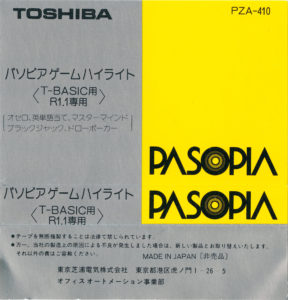
Game Name – Pasopia Game Highlight
Japanese Title – パソピアゲームハイライト
Catalog ID – PZA-410
Release Date – 1982
Published by – Toshiba
Programmed by – Unknown
Download DP ROM
Download BJ ROM
Download 1600DPI RAW Scan Images and WAV File (External Link)
Download manual (PDF) [Medium Quality]
Download manual (PDF) [High Quality]
Download RAW Manual Scans
Instructions to Load –
- Start emulator and load BIN file.
- At command prompt type LOAD “PROGRAMNAME” (They are listed below in each game description – they are case sensitive!) and press Enter. (To type “ press Shift and 2)
- Type RUN
Another compilation of games by Toshiba, contains three of the same games of the prior Game Collection tape above but also adds Blackjack and Draw Poker. However neither seems to work past the introduction screen. If anybody figures out what needs to be done let me know and I will update the article. The list of exclusive games on the tape are –
BJ – Blackjack, unfortunately the game crashes upon starting or at least I was unable to get it to progress past the “SHUFFLING CARDS” message. Looking at it in a hex editor shows that it was programmed by H. Shigenobu.
DP – Draw Poker. Also crashes once the game begins unfortunately, and was also programmed by H. Shigenobu.
600DPI Scans –

Game Name – Toshiba Sample Programs
Catalog ID – PZA-383
Release Date – Unknown (Probably 1981 or 1982)
Published by – Toshiba
Programmed by – Unknown
Download ROM
Download 1600DPI RAW Scan Images and WAV File (External Link)
Instructions to Load –
- Start emulator and load BIN file.
- At command prompt type LOAD “PROGRAMNAME” (They are listed below in each game description – they are case sensitive!) and press Enter. (To type “ press Shift and 2)
- Type RUN
A collection of simple programs showing off what the Toshiba Pasopia is capable of. I was able to combine all of these into a single BIN file as they are small programs. The program names are DOREMI, NEON, LCD, DRAW1, DRAW2, DRAW3, and FORMAT.
600DPI Scans –



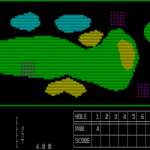
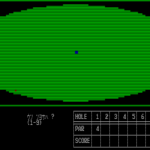


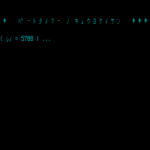
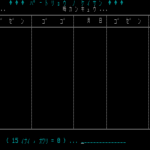
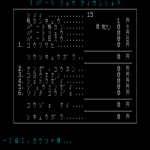


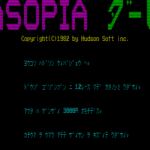
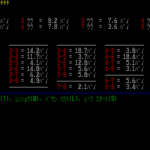
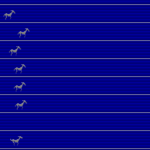




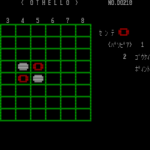
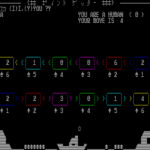
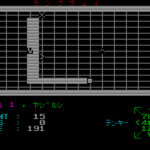



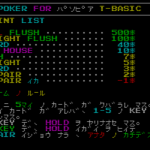




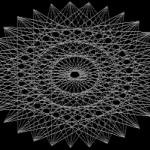

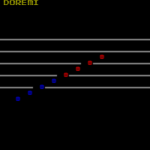
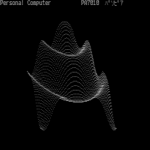




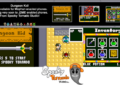


Thank you so much for what you do. Please never stop.
This is fantastic! I have the USA version T-100 and I can’t find out much about it other than a few pictures and things like that. This gets me an emulator and some programs to try out!
Thanks!
On another note – it looks like the emulator could use a BIOS for T-DISK-BASIC, and OA-BASIC – any ideas where those might be? I’ve looked online A LOT!
Thanks!
I do not unfortunately Pasopia stuff is very hard to find.
Pasopia stuff is very hard to find.
Toshiba T100 Technical reference manual (English) has been uploaded to Archive.org
https://archive.org/details/toshiba-t100-tech-ref-eng_202309
Glad to see this Mark! I appreciate you sending me a copy as well!
Hopefully enough of us will get together and be able to do something with this cool little computer.
Thanks again!
I’ve just uploaded the Owner’s Manual with Floppy instructions, and the Programmer’s Reference Manual to the Internet Archive:
https://archive.org/details/toshiba-t-100-manuals/Toshiba%20T100%20Owners%20Manual/
Now if I could just figure out how to get the emulator to ‘see’ a floppy or use disk commands…
Hi There
There are some Pasopia games available on this website, especially for the Pasopia 7, modern homebrew titles if anyone is interested.
http://inufuto.web.fc2.com/8bit/
Been playing a bit of Battlot and Aerial